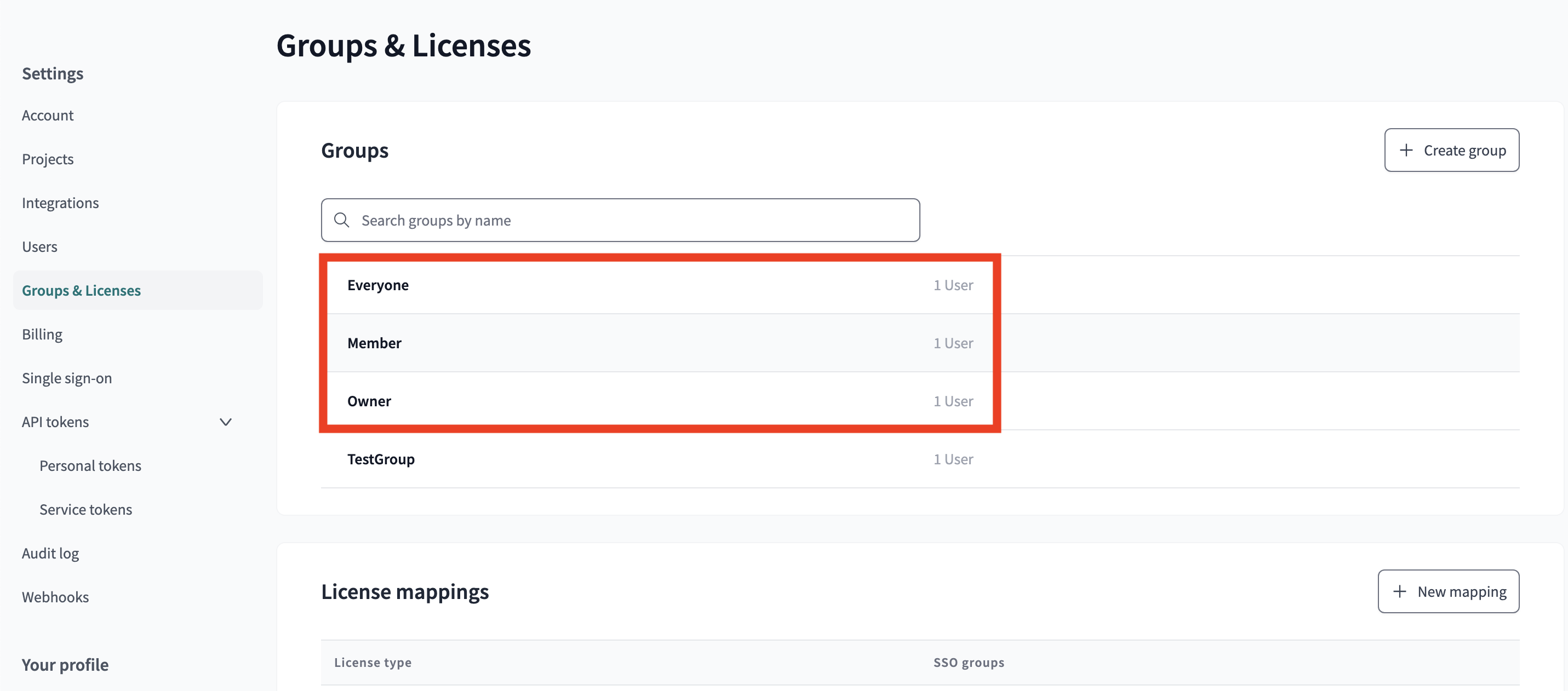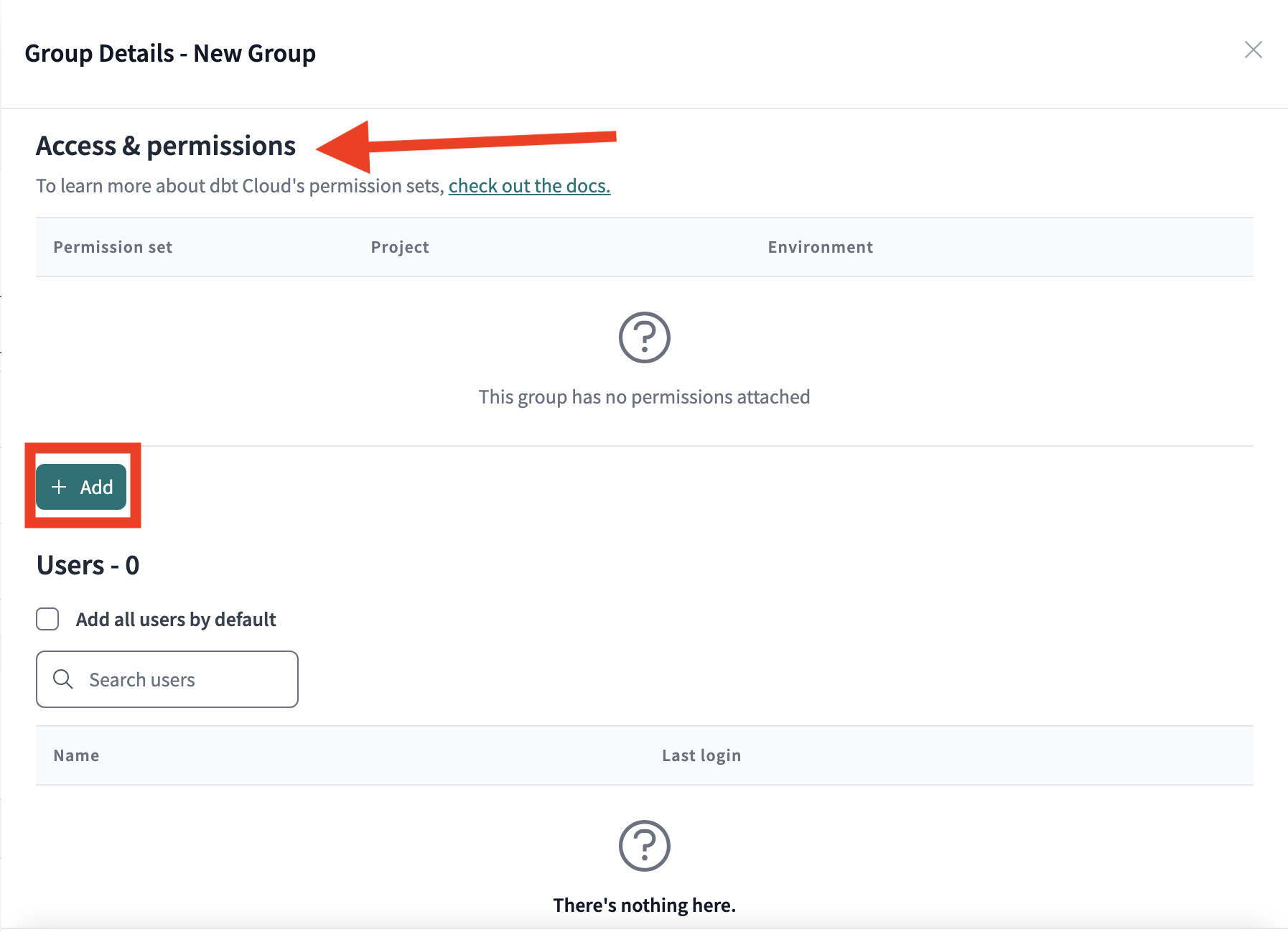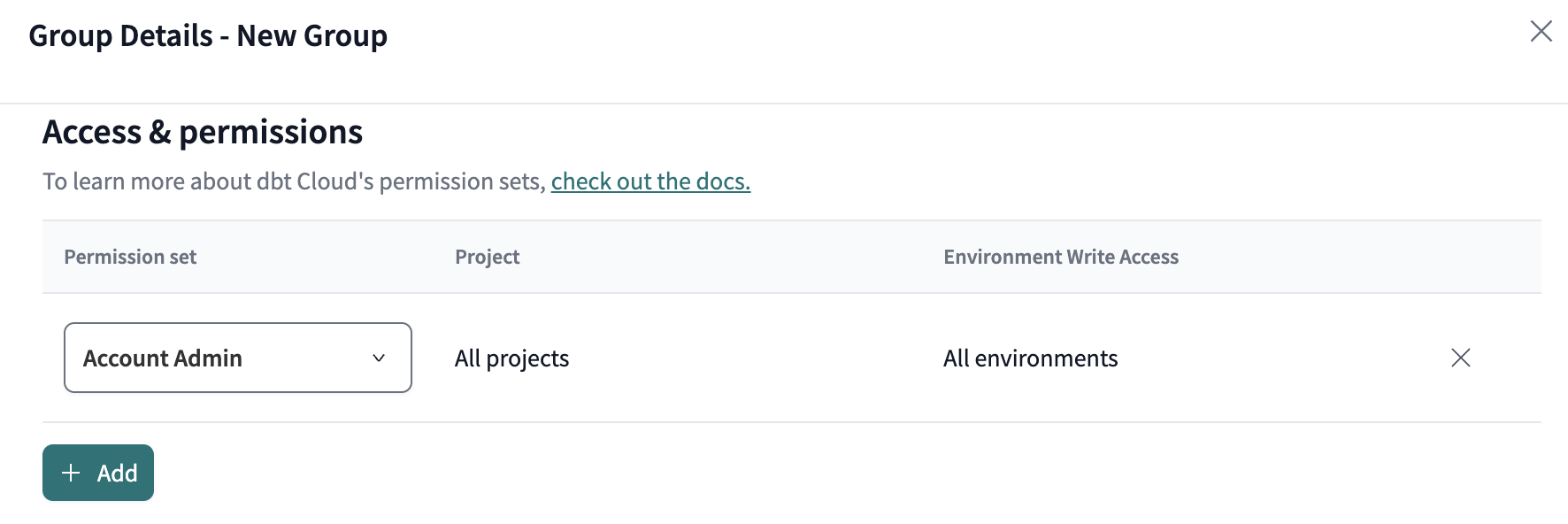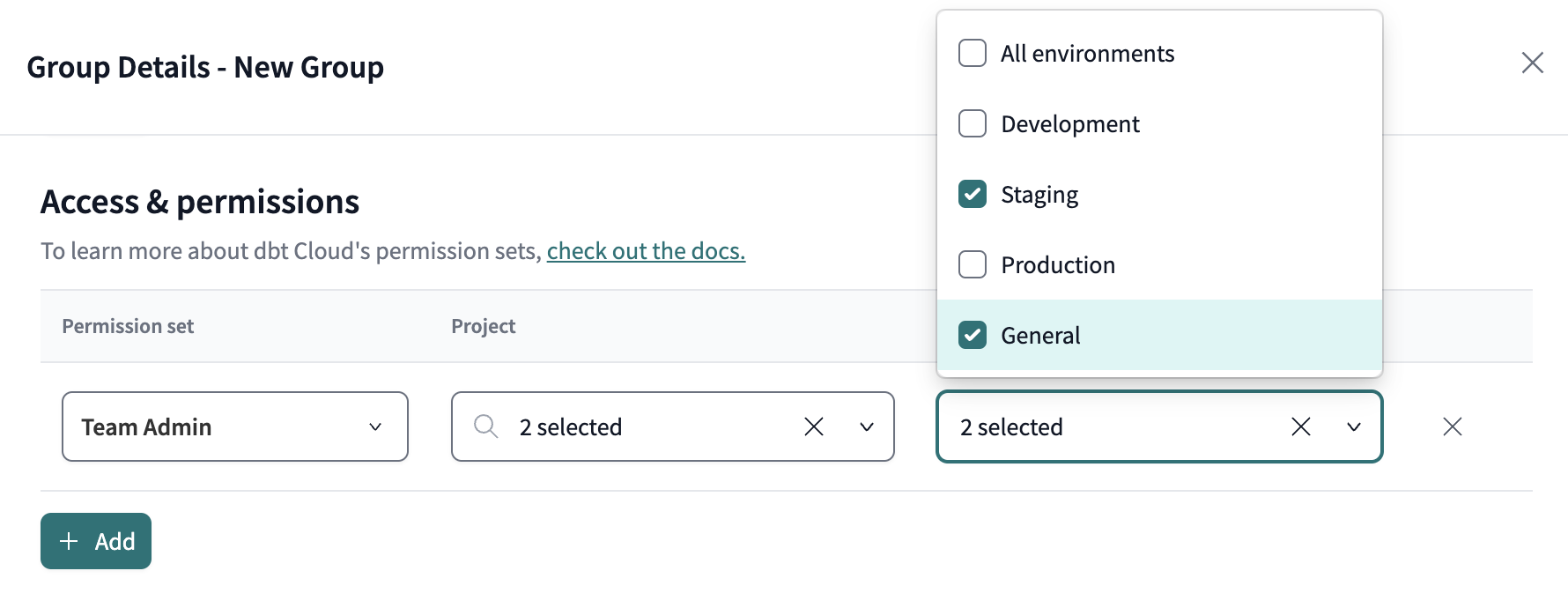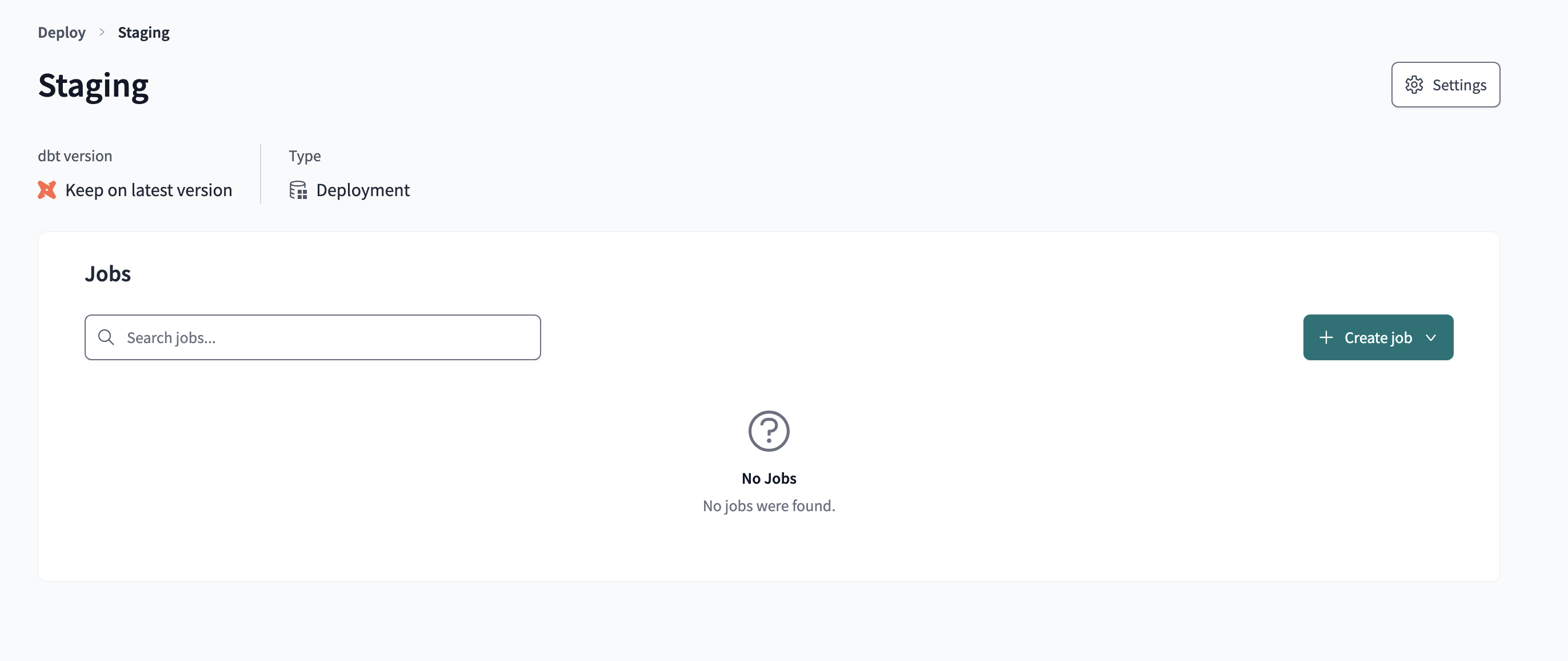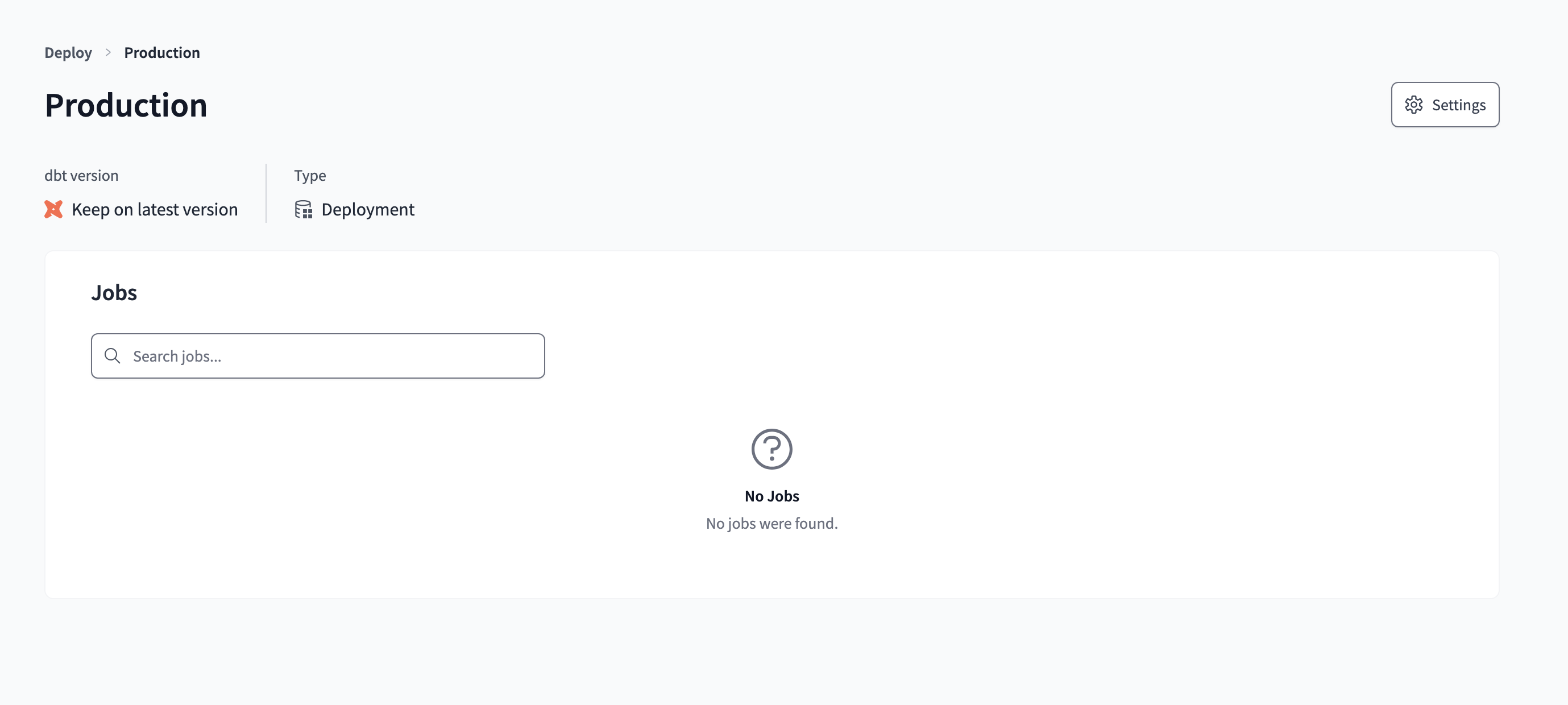Set up environment-level permissions
To set up and configure environment-level permissions, you must have write permissions to the Groups & Licenses settings of your dbt Cloud account. For more information about roles and permissions, check out User permissions and licenses.
Environment-level permissions are not the same as account-level role-based access control (RBAC) and are configured separately from those workflows.
Setup instructions
In your dbt Cloud account:
- Open the gear menu and select Account settings. From the left-side menu, select Groups & Licenses. While you can edit existing groups, we recommend not altering the default
Everyone,Member, andOwnergroups.
- Create a new or open an existing group. If it's a new group, give it a name, then scroll down to Access & permissions. Click Add.
- Select the Permission set for the group. Only the following permissions sets can have environment-level permissions configured:
- Database admin
- Git admin
- Team admin
- Analyst
- Developer
Other permission sets are restricted because they have access to everything (for example, Account admin), or limitations prevent them from having write access to environments (for example, Account viewer).
If you select a permission set that is not supported, the environment permission option will not appear.
- Select the Environment for group access. The default is All environments, but you can select multiple. If none are selected, the group will have read-only access.
- Save the Group settings. You're now setup and ready to assign users!
User experience
Users with permissions to the environment will see all capabilities assigned to their role. The environment-level permissions are write or read-only access. This feature does not currently support determining which features in the environment are accessible. For more details on what can and can not be done with environment-level permissions, refer to About environment-permissions.
For example, here is an overview of the Jobs section of the environment page if a user has been granted access:
The same page if the user has not been granted environment-level permissions: